Agents
Agents represent the personas of virtual agents that automate phone conversations. They handle specific tasks such as customer support, appointment booking, or data collection during calls.
Create Your First Agent
Click the New Agent button at the top of the Agents page.
You’ll see a dialog like this:
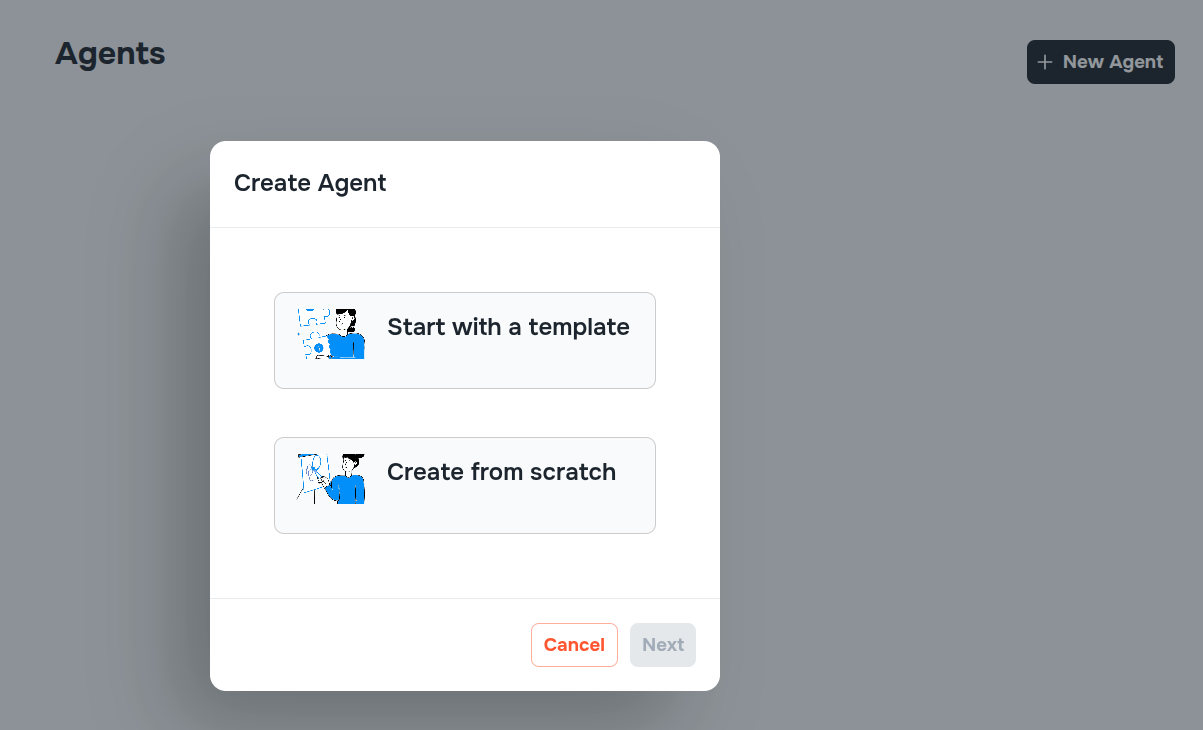
Create From a Template
Select the first option (create from template) and click Next.
Choose the language, input a nickname for your agent, enter your company name, and select a template based on your use case:
- Customer Support – Ideal for handling common support queries, complaints, or FAQs.
- Debt Collection – Used for reminding customers about outstanding dues, confirming repayment dates, and providing payment options.
- Appointment Booking – Allows users to schedule, reschedule, or cancel appointments.
- Marketing Campaign – Used for outreach campaigns, promotions, or surveys to engage leads.
- Questionnaire – Gathers user responses through a series of questions; suitable for surveys and feedback collection.
- Claims – Designed for handling claim-related calls, collecting claim IDs, and providing updates.
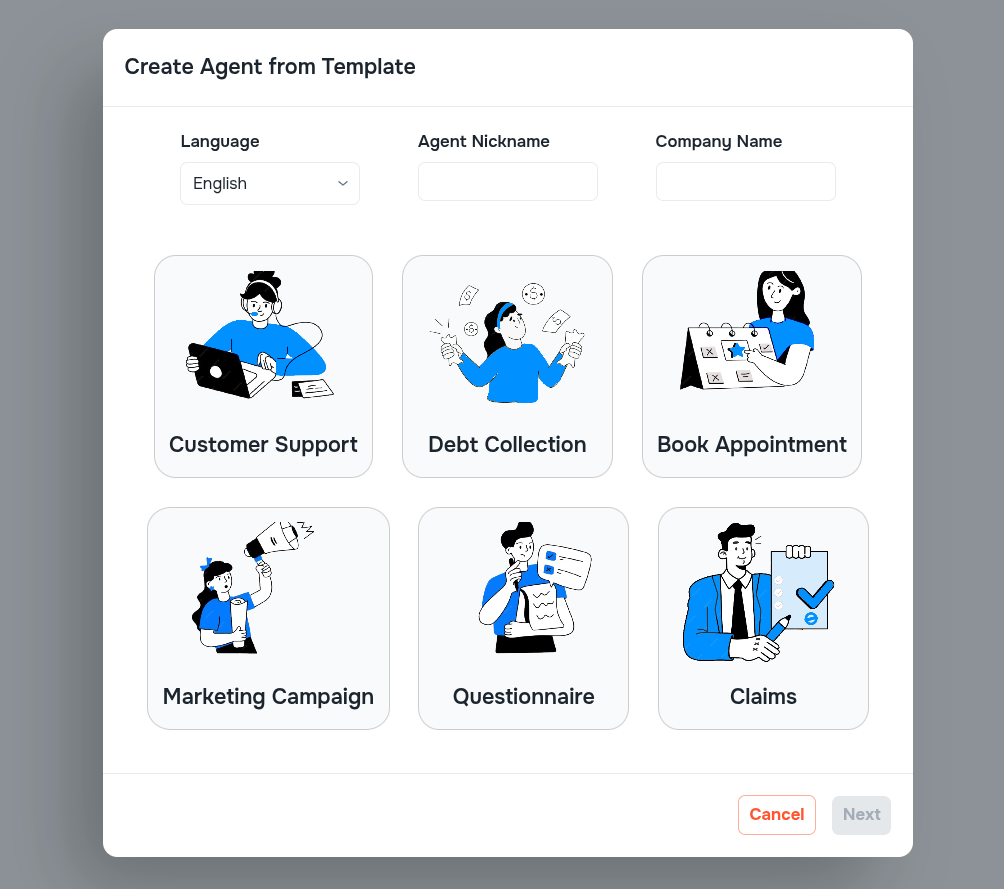
Click Next to automatically generate an agent based on the selected template.
Create From Scratch
Select the second option (create from scratch) and click Next.
Agent Customization
Agent Persona
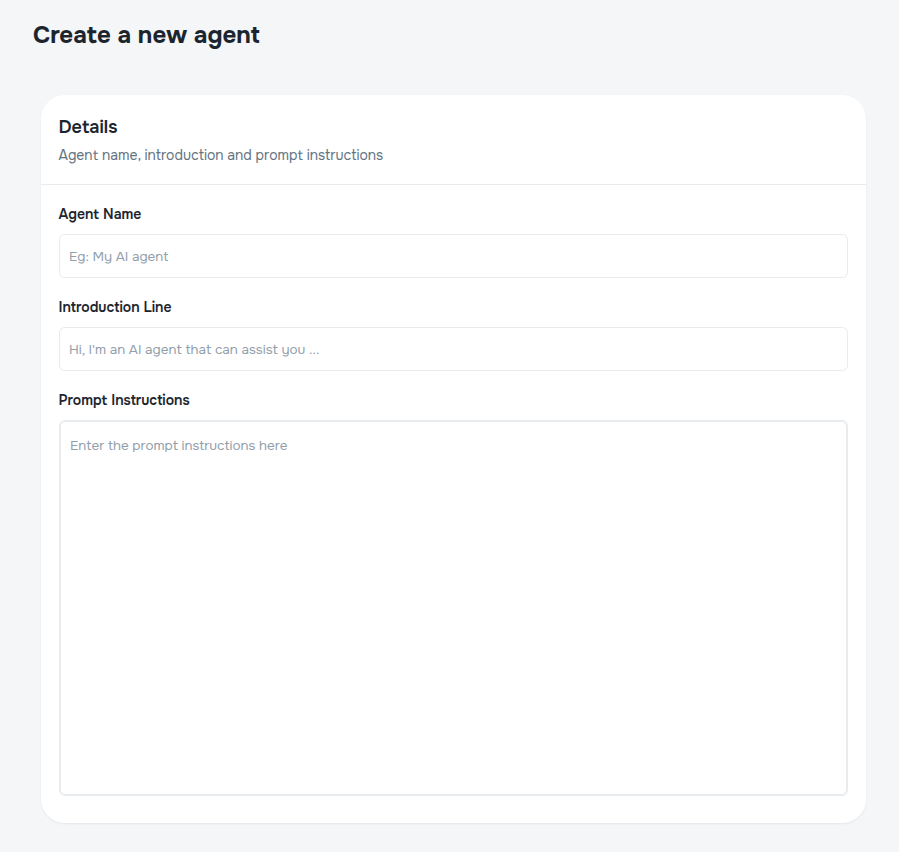
- Agent Name – The name of your virtual agent.
- Introduction Line – This is the greeting or opening statement your agent will say at the beginning of a call. It sets the tone for the interaction. For example: “Hi, this is Lisa from Fone.ai. How can I help you today?”
- Prompt Instructions – These define the agent’s personality, tone, and behavior. For example, you might instruct the agent to “speak politely and professionally,” “act as a friendly assistant,” or “sound authoritative and concise when handling debt recovery calls.” This section helps shape how the AI communicates.
Choose Your Voice
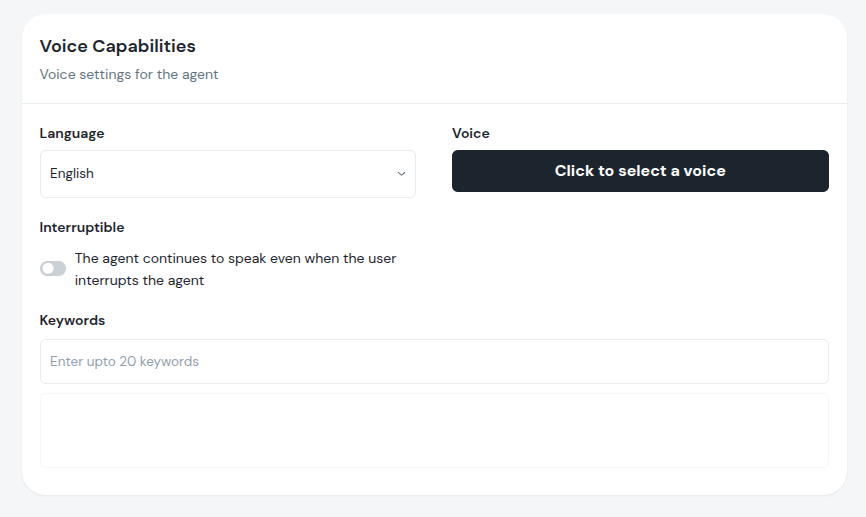
-
Language – Choose the primary language your agent will speak, from the dropdown.
-
Voice – Select a TTS (Text-to-Speech) voice for your agent. Click the button to open a voice selector dialog. This dialog shows:
- Available voices
- Accent and gender of each voice
- Cost per minute
- Voice provider (e.g., AWS Polly, Google Cloud TTS)
You can preview each voice before selecting it.
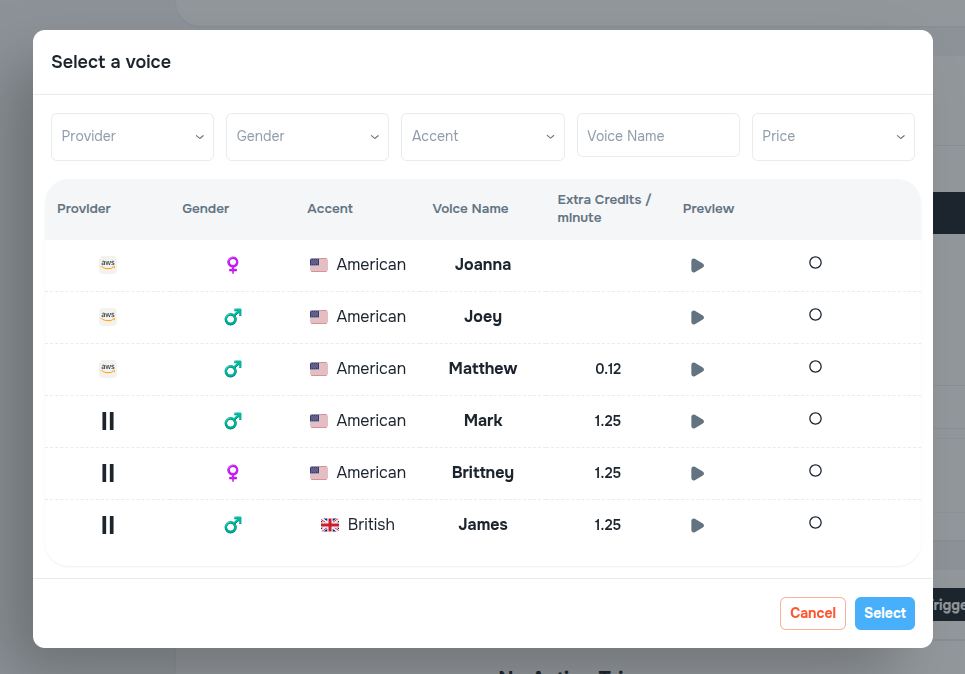
- Interruptible – When enabled, the agent will pause if the user interrupts. When disabled, the agent will finish its current speech before listening. Use this setting based on whether your conversation flow should allow interruptions.
- Keywords – These are custom words or phrases (e.g., brand names, domain-specific terms) that improve speech recognition accuracy. They’re especially helpful for proper nouns or uncommon words.
Connect Actions
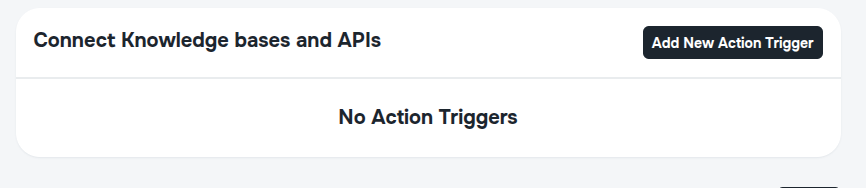
Refer to the Advanced section for detailed setup instructions on configuring agent actions, such as API calls or event triggers.
Click Create to finish creating your agent.
Edit Agents
On the Agents main page, click the ⋮ (three-dot) menu on any agent card to edit or delete that agent.
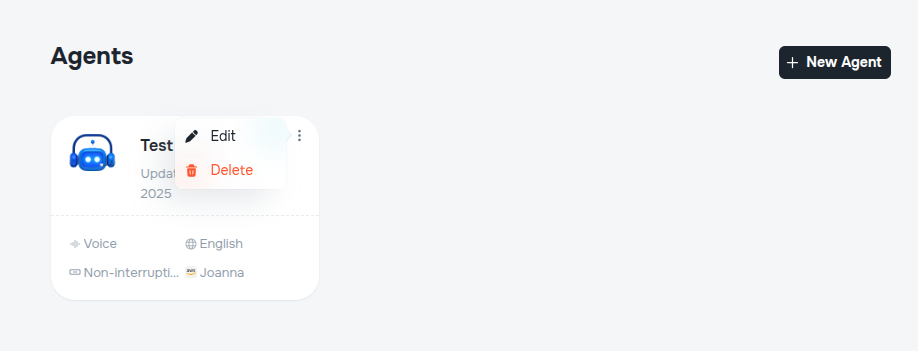
- Edit – Opens the agent for modification (e.g., name, prompts, voice).
- Delete – Permanently removes the agent.
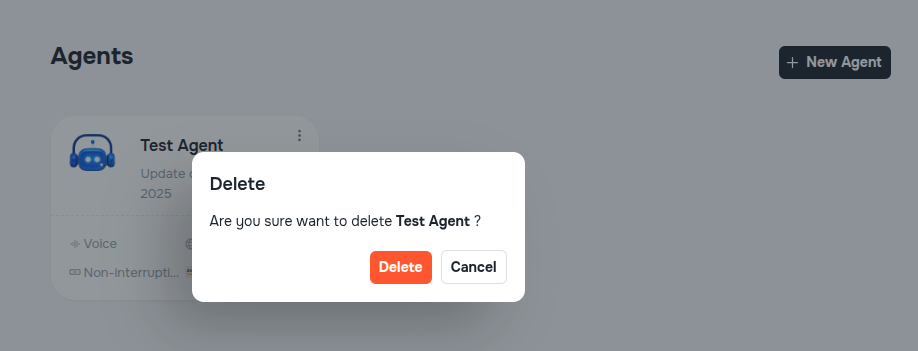
Agents currently linked to a campaign cannot be deleted. Please unlink the agent from its campaign before attempting to delete it.
Once deleted, an agent cannot be recovered.