Clients
Clients is where you add, manage, and allocate credits to your clients.
Your clients will see your branding (if rebranded) and access the application at your custom domain (after domain setup).
Create Your Client
Click the New Client button at the top of the Clients page.
You’ll be redirected to the Create Client page. Fill in the following fields:
- Username – Unique login ID for the client
- First Name
- Last Name
- Email Address – Must be unique
- Phone Number
- Country
- State / Region
- City
- Zip / Postal Code
- Address Line 1
- Address Line 2
- Company
- Role – Client's role in the company
- Password
- Confirm Password
- Must be 8–20 characters long
- Must include at least: 1 number, 1 uppercase letter, 1 lowercase letter, and 1 special character
- Must match in both fields
Click Create to save the new client.
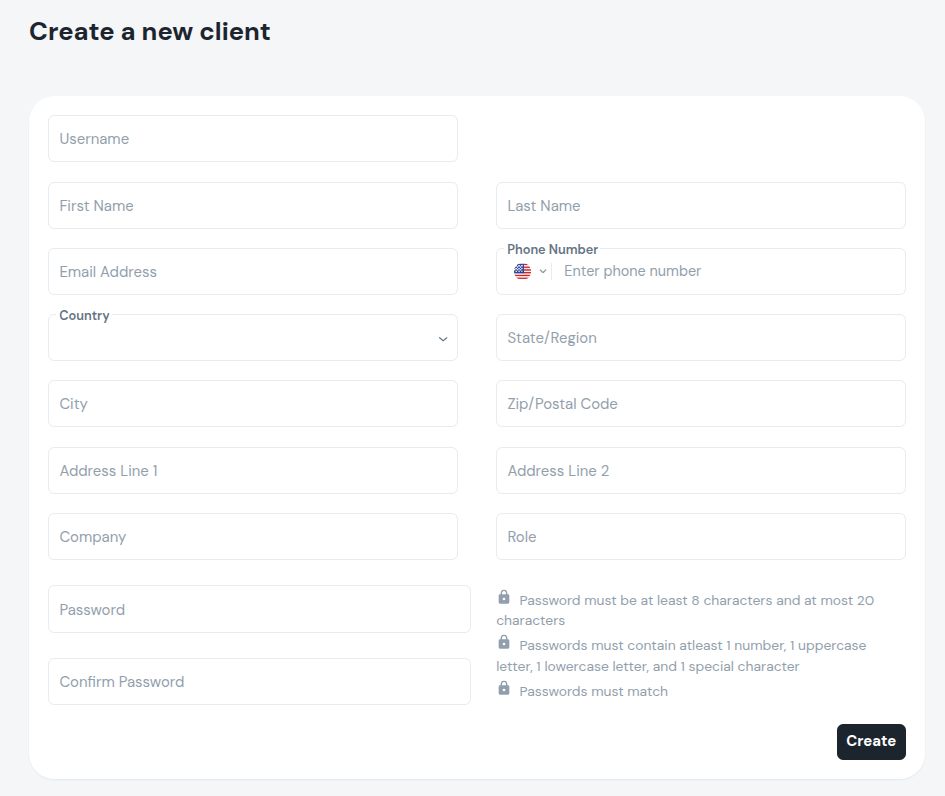
Credits
Recharge credits for a new client
After creating a client, click the Recharge Credits button.
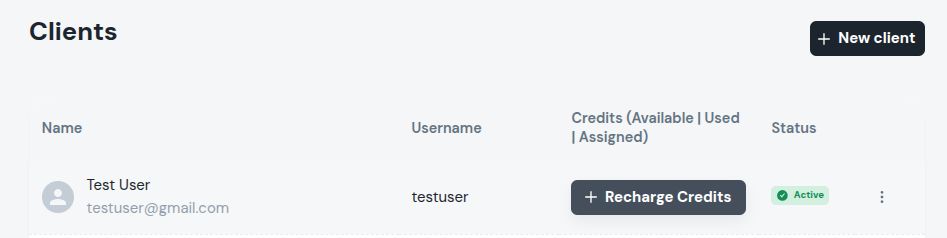
Enter the number of credits you wish to assign in the dialog that opens. Click Recharge to confirm.
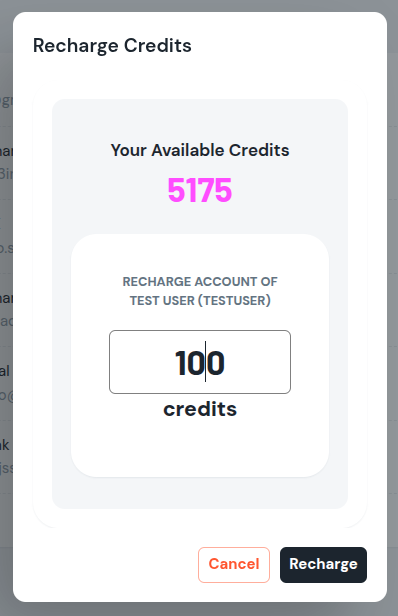
Clients will see their available credits immediately in their dashboard.
The credit indicator appears like 100 | 0 | 100, representing:
Available Credits | Used Credits | Assigned Credits
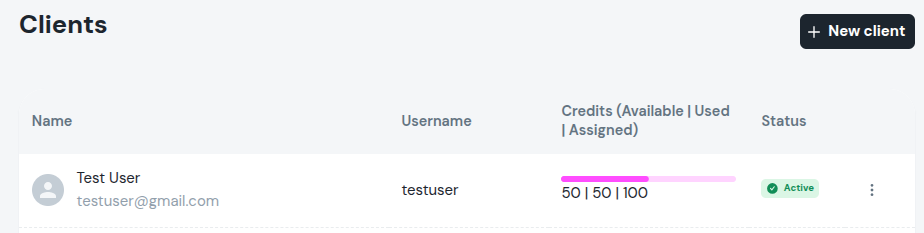
As credits are used, the progress bar updates:
- Primary color – Sufficient credits
- Orange – Low credits
- Red – Less than 10% remaining
Recharge credits for existing clients
Hover over a client row to reveal the Recharge Credits button. Click it and repeat the steps above.
Once recharged, the bar is updated to reflect the new allocation.
Status
You can manage client access from the Clients page.
- Active – Client has access to the app console
- Disabled – Client cannot log into the console
Edit or Disable Client
On the Clients page, click the ⋮ menu on any row to Edit or Disable the client.
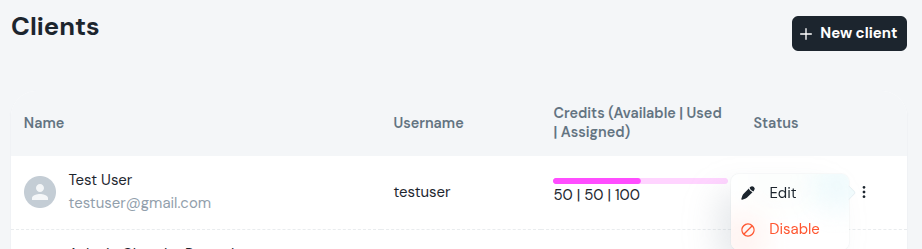
- Edit – Modify client details
- Disable – Restricts access to the console
Clients can still make calls via PBX unless explicitly restricted in your PBX system.
Disabling may take up to 24 hours to take effect. Disabled clients are auto-deleted after 90 days, and data cannot be recovered.
